Posting discussions to community
You can post discussions to your Jive community without leaving Outlook.
To create a discussion from Outlook:
-
In the Jive section of the menu, click Create > Discussion.
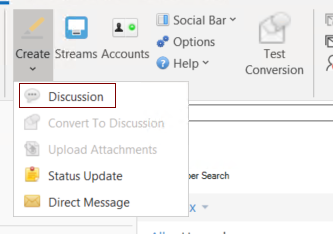
-
In the Title field, type a title for the discussion.
For example, type "Ideas for upping sales by 500% in March."
-
In the text box, enter the contents for the discussion.
- If you want to alert someone to the discussion directly, click the @ button and start typing the name. Alternatively, type the @ in your discussion. @mentioning sends a notification to the person with a link to the discussion.
- If you want people to answer a question, select the Mark This Discussion As a Question check box.
-
In Post to, select how you want to publish the
discussion.
From here, you can limit the visibility of your discussion by selecting only specific people, or you can select any space or group, or the entire community.
Note that the permissions on the place where you create the content will determine who can see it and participate. For example, if you post to a private group, only group members can see and respond to the discussion. If you post to a public place, anyone in the community can see it.
- If you belong to more than one Jive community, in Post By, you can change the community you're posting to by selecting community account.
- Click Post.