Creating Custom tiles
Custom tiles can include links to helpful content, people, and places in your community, and links external your community.
If you are a place owner, you can create custom tiles that include a list of links to helpful content, people, and places in your community, and to links outside your community. Your custom tiles are available to all of the places that you own. Community managers can create custom tiles and make them available to all places in the community.
A custom tile provides links to content, people, or places. For example, a custom tile might be helpful for an HR group to list all of this month's new hires and include a link to the community's Onboarding group. An Engineering space might find it useful to have a list of the team's power users with a link to an external documentation site, like this:
Figure: An example of a custom tile
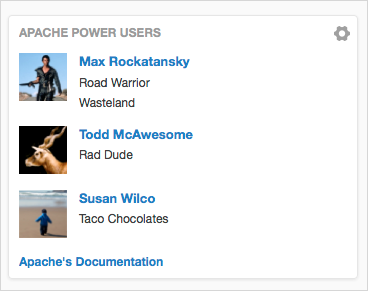
To create a custom tile, first you add a tile, and then configure it to include the links you want to feature: