Tips for using Inbox
Inbox shows replies, @mentions, messages, Latest Acclaim, shares, and any activity you follow.
Your Inbox shows the activity that's most you-centric – the information that's sent directly to you and has your name on it. This automatically includes @mentions, replies to discussions you're participating in, content people share with you, your latest acclaim, new follower notifications, and direct messages.
Inbox interface
To see a quick tour of the Inbox, click the following image:
Figure: Inbox interface
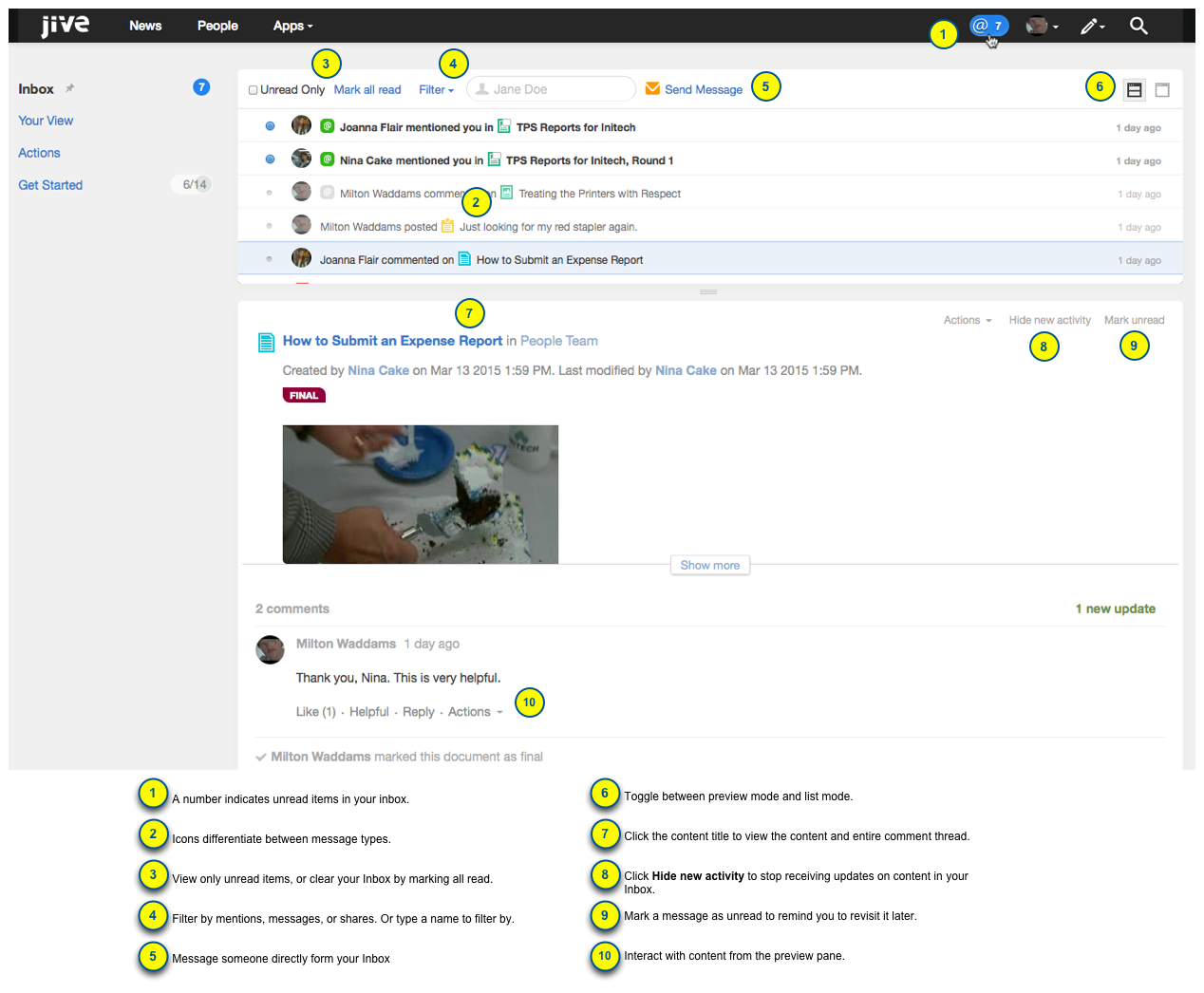
Inbox configuration
Depending on your preferences, everything that flows into your Inbox may result in email notifications. If available in your community, you can adjust what's emailed to you. For more information, see Customizing notifications.
Tips and tricks for using Inbox
Use the following tips and tricks in working with your Inbox:
- You can use the Filter menu in Inbox to sort the view to @mentions, messages, notifications, or shares.
- You can filter Inbox by participant by entering a user name in the box. You can see only the items that include this person as a participant.
- Manage your unread communications and follow-ups by using the blue dot next to messages you haven't read yet and clicking Unread Only to see only the messages marked with the blue dot.
- When you click the Split View icon in the top right of the Inbox stream and then select a message, you can see the content of the message in the lower pane and the list of messages in the upper pane.
- Get rid of activity on any item that no longer interests you by clicking Hide new activity in the lower pane of the split-pane view. The current activity stays in your Inbox, but you'll see no more update alerts for that item. For more information about notifications, see Customizing notifications.
- If you are following a space in Inbox, you are not also following its subspaces unless you separately decide to follow them in Inbox.
- Click the pin icon next to Inbox, Your View, or Actions to make it the landing page
whenever you click the
 button next to your avatar.
button next to your avatar. - You automatically follow all content that you create, so you receive an update notification in your Inbox whenever anyone responds to your content or changes it. This notification is updated whenever you or another user edit or comment on the content, or make another notable action. Note that if it is you who made the action, the notification is marked as read. And if the item has been updated by another user the notification is marked as unread, to attract your attention. If you have the Unread Only option selected, you will see only notifications about actions of other users. And if you do not want to receive notifications about this content item, click Hide new activity in the lower pane.