Using community from mobile browsers
When accessing a Jive community from a mobile device, the mobile browser features simple navigation with large buttons that are better suited for touch screens. Note that options that are too complex or too large for narrow screens are not displayed.
To visit your community from a mobile browser, enter your community's URL into the browser of your mobile device and log in. Likewise, you can see the same narrow interface on the desktop version by making your desktop browser smaller.
The following options are available from a mobile browser:
- Read and interact with your streams and Inbox
- You can browse through and interact with your streams, and read and respond to your Inbox items.
- Create most content types
- Create different content from your mobile device, for example, ideas, blog posts, and documents.
- Search and filter
- Tap the magnifying glass, enter your search term, and then click the down-arrow to filter by content, people, or places, and the time period of the last modification.
- Access and use places
- Follow, join, or leave places from the mobile browser. You can also see a place activity, content, people, and any subspaces, projects, and custom pages the place may have. To sort the content in a place, click Content and then an icon: documents, discussions, blogs, or polls. If you're looking for the tiles on a group's activity page, be sure to scroll down to see them.
Known issues
- The mobile browser does not work on Blackberry devices.
- Older Android browsers struggle with content creation. You can resolve this by upgrading your Android operating system and using Chrome to browse your community.
Quick tour from a mobile browser
Here's a quick visual tour of navigating your community from the built-in browser on your mobile device (or a narrow desktop screen).
If you're totally new to Jive, refer to Getting started for a walk through the key tasks, such as posting a status update, connecting with colleagues, and joining a group. Otherwise, from your mobile device, enter the URL of your community into the built-in browser.
See what's new
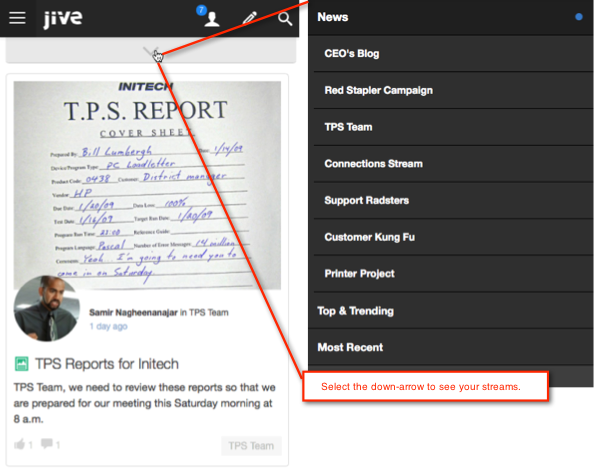
When you first log in using a mobile browser, you see the latest posting from News, as you see to the right. To see your streams, tap the down-arrow. You can go to any of them by tapping one.
Check out your Inbox

If you see a blue alert next to the person icon, you have something unread in your Inbox. You could also go to Your Content and Your Places from here. You could also log out from the community if required.
Create content
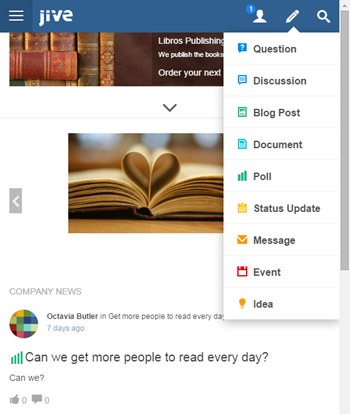
You can create all kinds of content right from the mobile browser. You can publish it for specific people, in a place, or the entire community.
Find what you're looking for
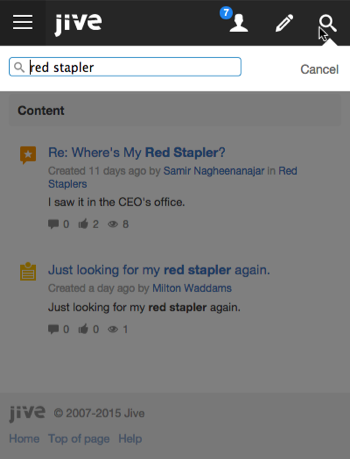
You can search from your mobile browser by tapping the magnifying glass in the upper right corner. After you enter your search terms, click the down-arrow to filter by Content, People, or Places, and the time period of the last modification. Note that we decided that a narrow-screen search should be just about search, so you won't see Bookmarks or Recently Viewed Content taking up precious real estate here.