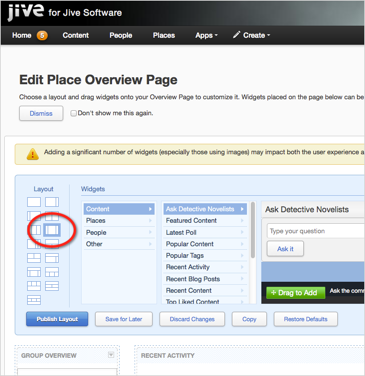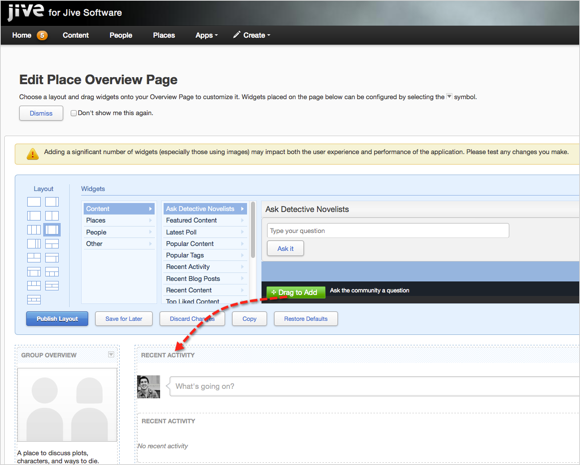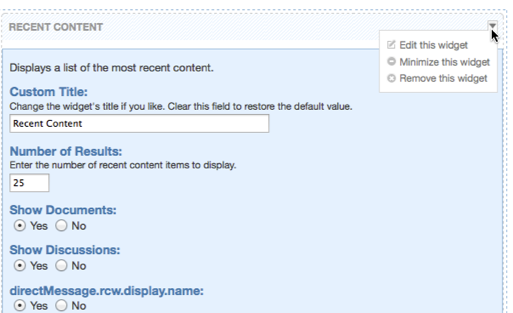Setting up Overview page
You can customize the layout of your place Overview page to organize it better and display your group's information.
Important: We do not recommend that you use widgets and
widgetized Overview pages in your community. For more information, see Understanding pages in places.
The Overview page must be added to your place. For more information, see Adding Overview page.
When you customize the Overview page for a place, you decide on a column view, then drag widgets into the layout.
To customize the Overview page of a place: