Adding documents to community
To have an Office document appear in the community, you can either add it using Jive Connects for Microsoft Office or upload the document from inside the community.
Adding documents from the Microsoft Office side
To add a document using Jive Connects for Microsoft Office:
- Connect to the community. For more information, see Getting connected to your community.
- Open or create a document in Microsoft Office.
- Click as shown in the following image. Note: Once the document is added to the community, clicking Publish Update uploads your changes to the community.
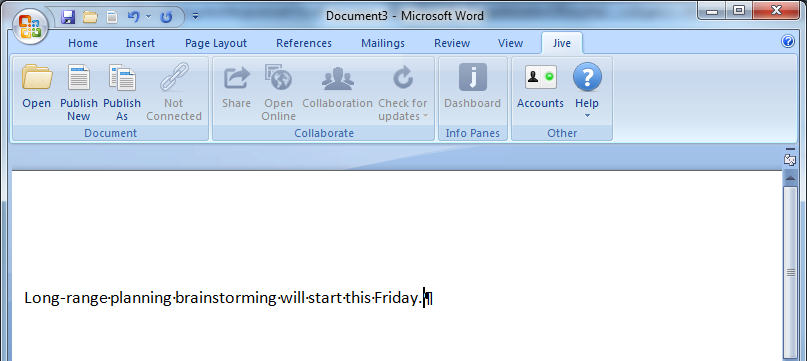
- In the dialog box, navigate to the place in the community where you want to save the document.
- In the Document Name box, enter the name at the bottom of the
dialog box.
You can also add tags to help other users find your document in the community; provide an optional description; and decide who can edit your document. Also, you can change the local file location for your document by editing the Store At path.
Note: You don’t need to save your document or changes to your document locally before publishing to Jive. - Click Save.
You can synchronize the uploaded documents with the rest of the community. For more information, see Keeping documents synchronized.
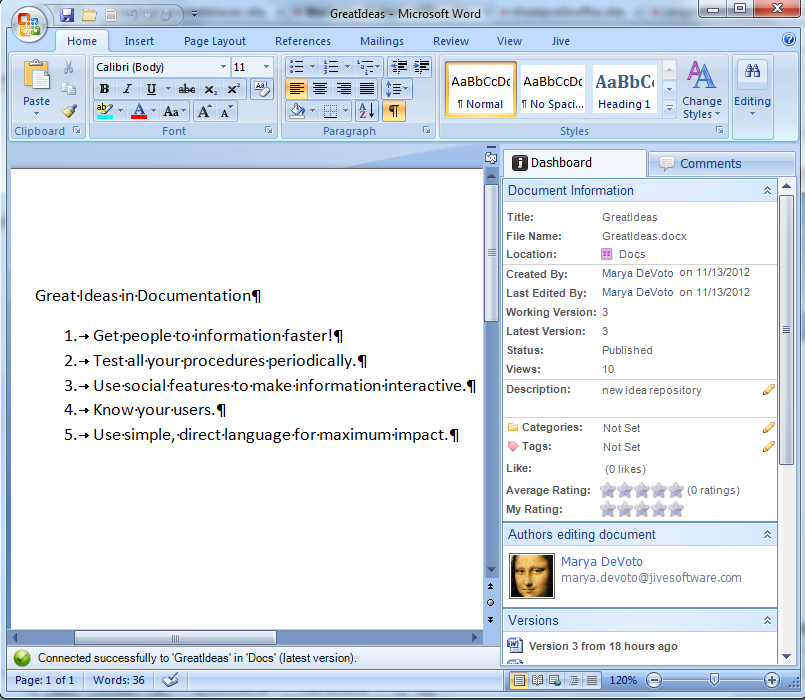
Adding documents from the community side
To add a document from inside the community:
- From your community, click .
- Select Upload a File.
- Select the location for your document.
- Click Choose File.
- Select the file from your desktop.
- Click Publish.
Depending on the size of your document, it might take a few seconds to upload it.
Create a new document from an existing one
To avoid a few steps, you can just upload an existing document and rename it as a new document to start fresh within the community. This creates a newly uploaded document in the community, leaving the previously uploaded document in the community as it was when you last synchronized. The new document will have the content of the previous one, but won't have its other properties, such as comments, collaboration settings, tags, and so on.
To create a new document from an existing uploaded document:
- In Office, open the document you want to start from.
- Select .
- In the dialog box, navigate to the place in the community where you want to save the document.
- In the Document Name box, enter the new name at the bottom of the dialog box.
- Click Publish.
 (Create)
(Create)