Keeping documents synchronized
After you've connected your community to Office, Jive Connects for Microsoft Office keeps your documents synchronized with the community.
Jive for Office does the following:
- Updates the document preview in the community when you save changes to the document's content.
- Updates the Office document comments list with comments made in the community.
- Lets you see updates from others in your community and review them before using them.
- Keeps changes to community-related document properties in sync between the Office
application and the community. When a change is made in one place, it shows up in the other.
You can see the following properties in the Dashboard:
- Tags
- Categories
- The document's title
- The document's description
- Revision activity
- Document's state
To get document updates from the community:
- When your document has been updated by someone in the community, you get a real-time
pop-up notification. Alternatively, you can also click Check for
Updates.
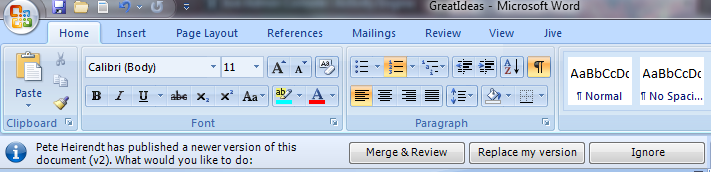
- If there are no changes, a message tells you so. Otherwise, you can select how you want to
deal with the changes:
- Replace my version to accept the newer version, overwriting your own local changes. (You can also Overwrite Local Version from the Jive toolbar at any time if you want to discard your local work and start over with the published version.)
- Merge and Review to review which changes you want to use.
- Ignore to continue working without accepting or rejecting changes at this time.
- When you're done working, save your changes so others in the community can see your recent changes.
- If at any time you want to overwrite the current local document with the version on the community, click in the Jive toolbar.