Connecting to Google Drive
Setting up the connection from the Jive side is the last in connecting Jive to Google Drive.
To connect Jive to a Google Drive instance:
- Select your avatar > Add-ons > All Add-ons.
-
Install the Google Drive add-on as follows:
- Click Available, find the Google Drive add-on in the list and Install.
-
In the Confirm Install dialog box, click
Install Now or Preview
as required.
The Preview option is available to make this add-on visible only to you for testing purposes before you make it available to your community. For more information, see Installing add-ons in the Community Manager Guide.
The add-on is installed. - Click All Add-ons and make sure you see the StreamOnce and Google Drive add-ons in the list.
- Go to the Storage Management tab and click Add Integration.
-
In the Add New Integration dialog box, perform the
following steps:
- Select Google Drive as the Provider Type.
- In the Display Name field, type the name you want community users to see when they select a storage provider for their Jive Place.
- Click Add.
-
In the Edit Instance Settings dialog box, perform the
following steps:
- Select the Google Integration User account in the list of Google Drive accounts already connected to your Jive community. It will authenticate automatically.
- If you don't see the integration account user listed, click Add Another Account > Authenticate.
- Enter the integration user account credentials, or select the integration user account from the list. Note that you can't use an account that is already connected to a different Jive community.
-
After authenticating, you can see the fields as shown in the following
image.
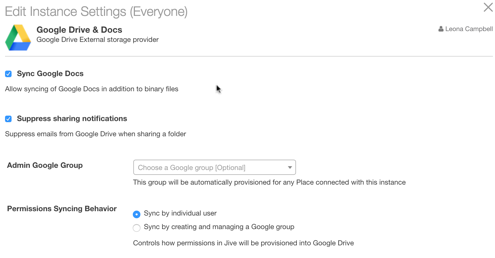
Here's more information on them:
- Sync Google Docs
- Check this if you want to sync Google Docs, Spreadsheets, and Presentations along with binary files, such as attachments.
- Suppress sharing notification
- Check this box if you don't want an email from Google to be sent each time a user creates or joins a Jive Place.
- Admin Google Group
- If you want one or more groups of users in Google to have access to all Jive-created places in Google Drive, then select them here.
- Permission Syncing Behavior
- If you select sync by individual
user, then any user who can read content in the
Jive place will be added to the "can view" list for the
Google-connected folder, and users who can create content in
the Jive place will be added as "can edit." If you select
sync by creating and managing a Google
group, the integration will create up to two
Google groups per connected Jive place, and users will be
added to the appropriate group per their permission level in
the Jive place. For example, in a member-only Jive group,
the integration creates a Google user group and adds it to
the "can edit" list for the Google-connected folder. Any
member of the Jive group gets added to the Google user
group.Note: The created Google groups are hidden, and will not show up for users in any of the Google apps.
- Click Save to save your instance settings.
- Click Save to continue.
-
By choosing one of the following options, determine which users can create
places that connect to G Suite.
Option Description All community users can create places that use this Google Drive connection for storage. Select the Enabled check box. Specific users or user groups can create places that use this Google Drive connection for storage. - Clear the Enabled check box.
- Start typing the name of a Jive permission group in the Permissions Override field, or click Select Groups and pick the group from the list.
These groups are granted permission to create Jive places that can be linked to this storage instance.
- Under User Mapping Options, select the profile field to use for mapping users between Google Drive and Jive. Choose the Jive profile field that contains the user email address you want to use for the Google Drive integration.
-
Click Save to save the integration.
You can now see it listed in the Storage Management tab.
- In the Storage Management tab, clear the Allow users to choose Jive as internal storage check box if you want to remove the option to store uploaded documents in Jive for all newly created places.
-
Under Select default storage provider, specify a default
storage provider value for new places.
This field defaults to Jive.
With Google Drive add-on installed and configured, users can set Google Drive as an external file storage for their places. For more information, see Groups with external file storage the User Guide.