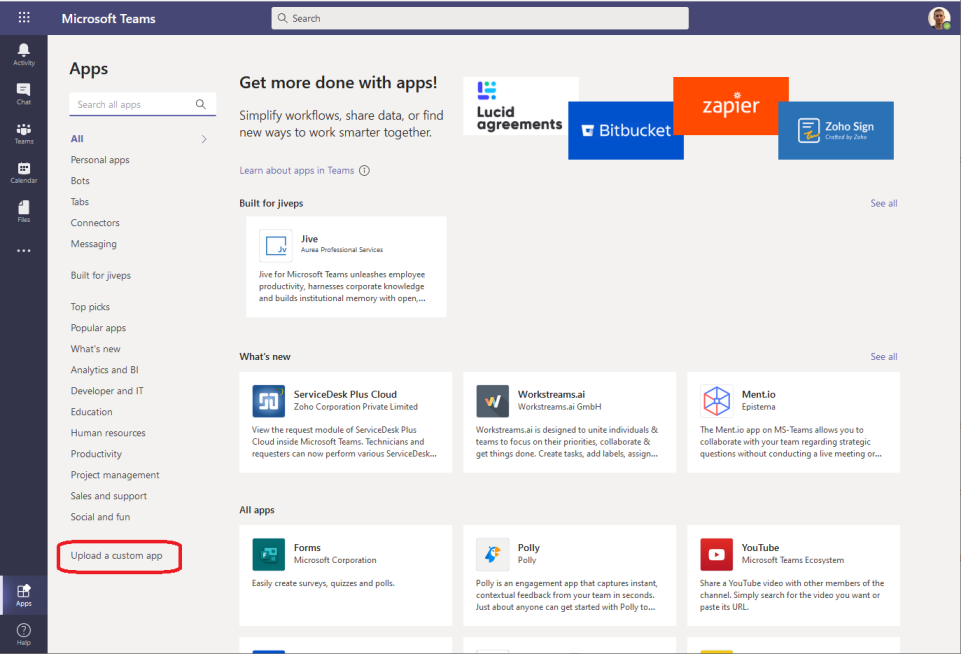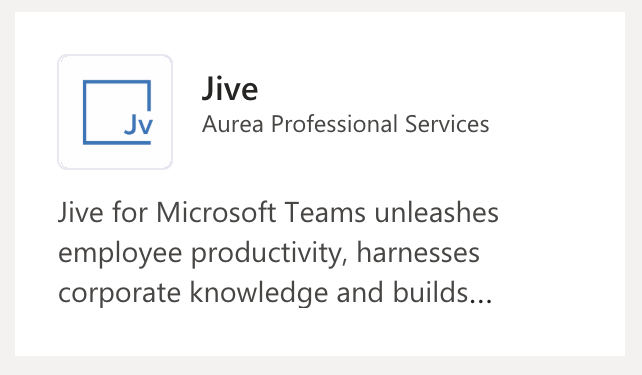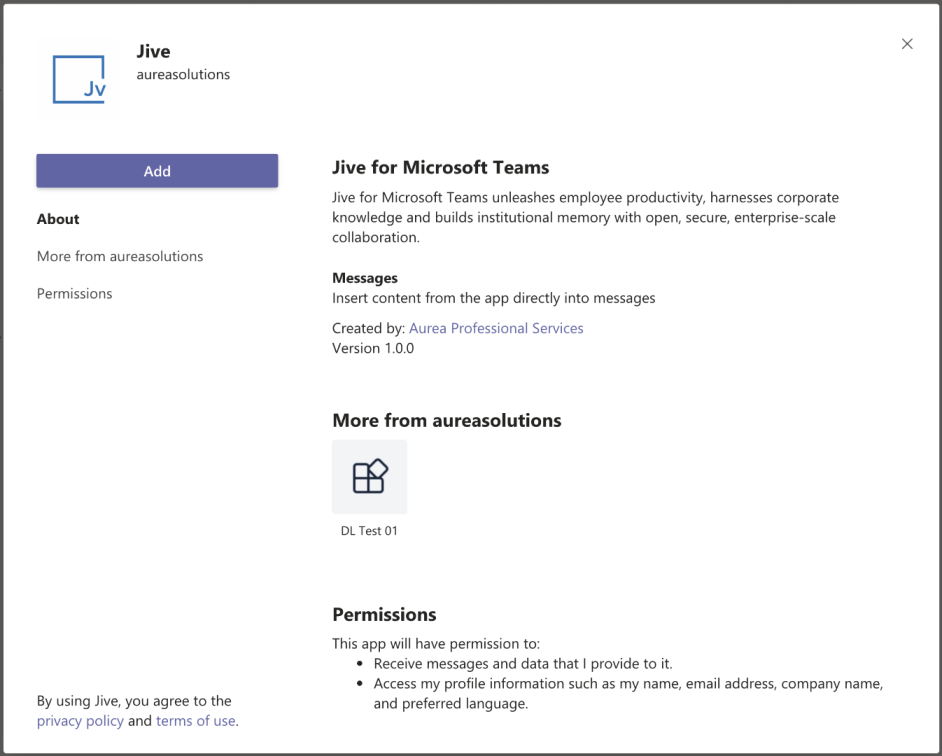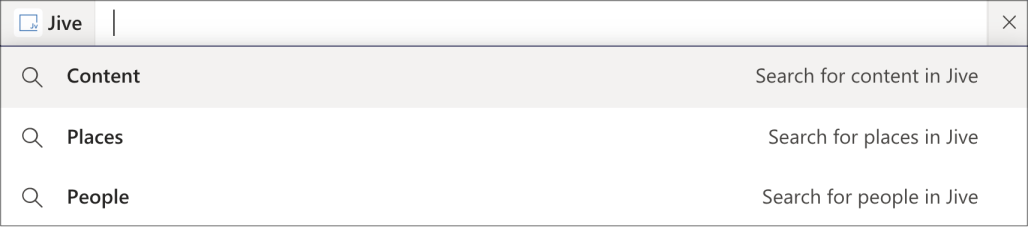Installing the Jive App for Microsoft Teams
Jive App for Microsoft Teams is installed on Microsoft Teams.
Before installing Jive App for Microsoft Teams on Microsoft Teams, you must do the following:
- Install the Microsoft Teams Add-on, as described in Installing Microsoft Teams Add-on.
- Test and validate the Teams Status tile on at least one space, as described in Testing Teams Status tile.
Attention: You must be a Microsoft Teams administrator to install the Jive App for Microsoft Teams.
To install Jive App for Microsoft Teams on Microsoft Teams:
Add the Jive App for Microsoft Teams app to the user's apps list