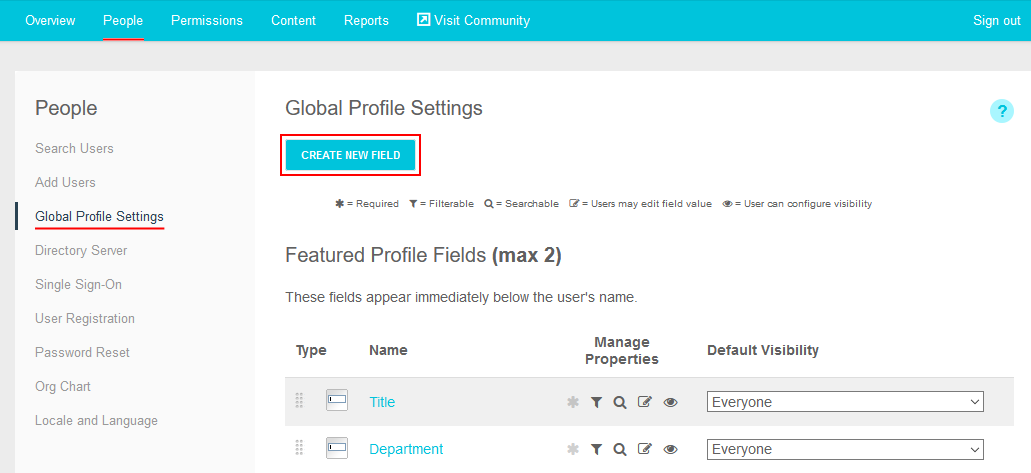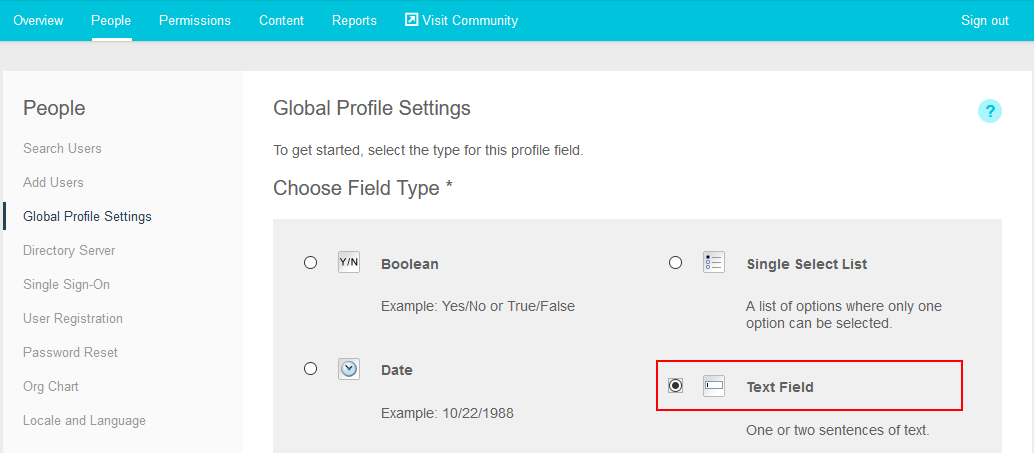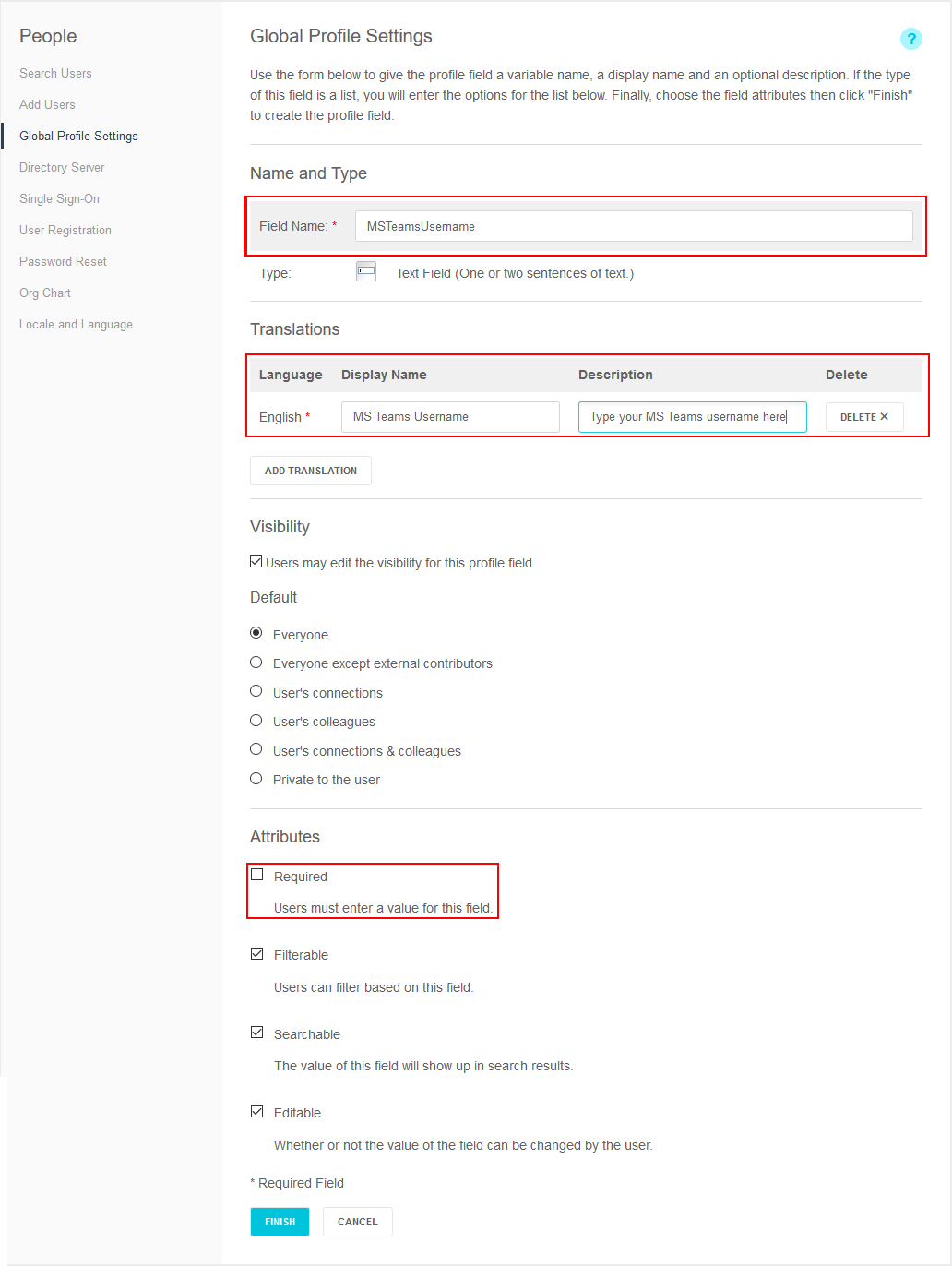Configuring a profile field for Microsoft Teams
The Microsoft Teams add-on uses user groups to provide secure access to the add-on features.
Fastpath:
A user must have at least Manage System permissions to configure the profile fields.
To configure user groups for the Microsoft Teams add-on:
Once the profile field is added, the values must be populated for the users in the community before the features in the integration will function properly. This can be done manually or through any form of automation, such as User Sync.