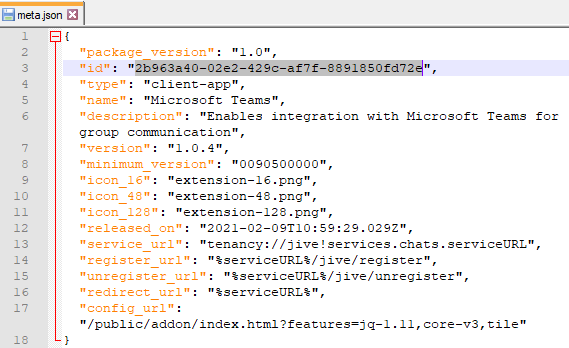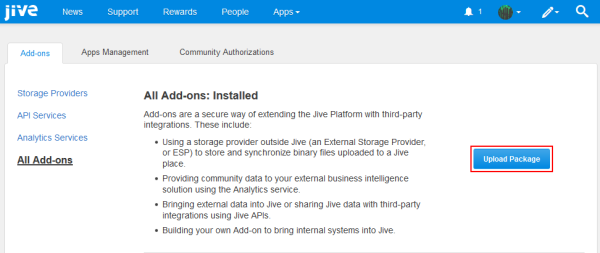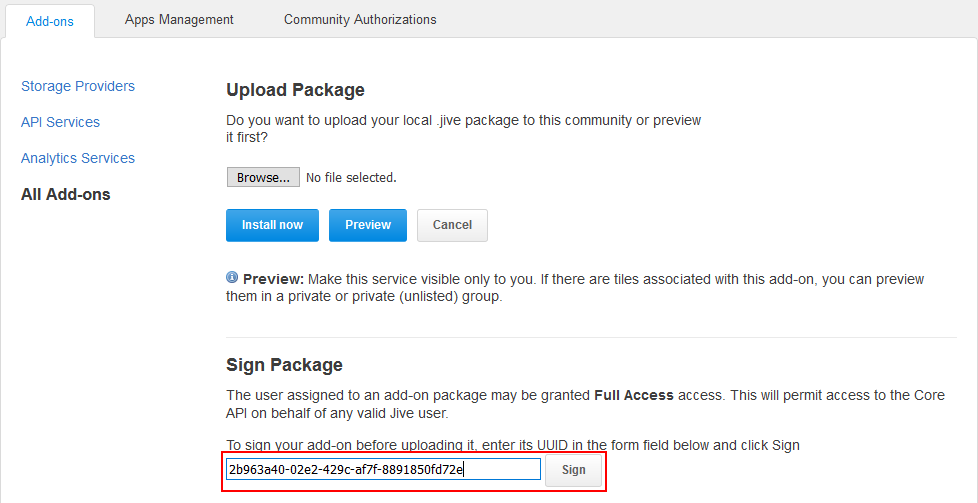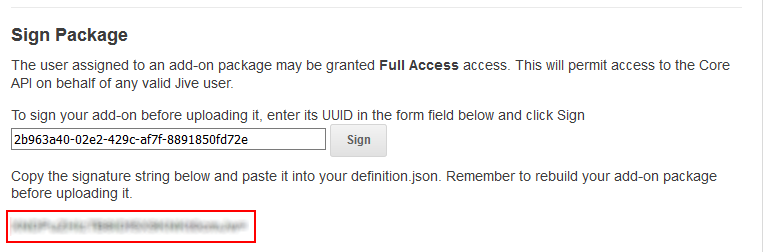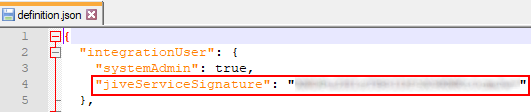Installing Microsoft Teams Add-on
Microsoft Teams Add-on is an add-on that is installed from the Add-ons page. The add-on also must be signed.
Fastpath:
A user must have at least Manage System permissions to install add-ons.
Attention: This add-on requires connectivity to Jive Cloud Shared Services.
Installing from a package
To install Microsoft Teams Add-on from a zipped package:
The Microsoft Teams Add-on is installed. Now you need to configure the add-on, as described in Designating a profile field to be used by Microsoft Teams.