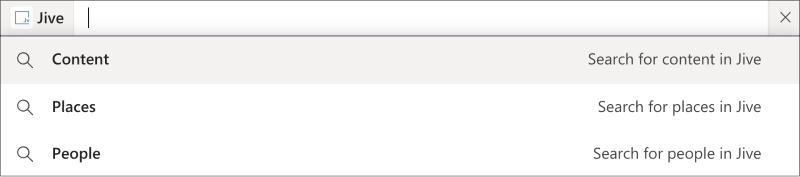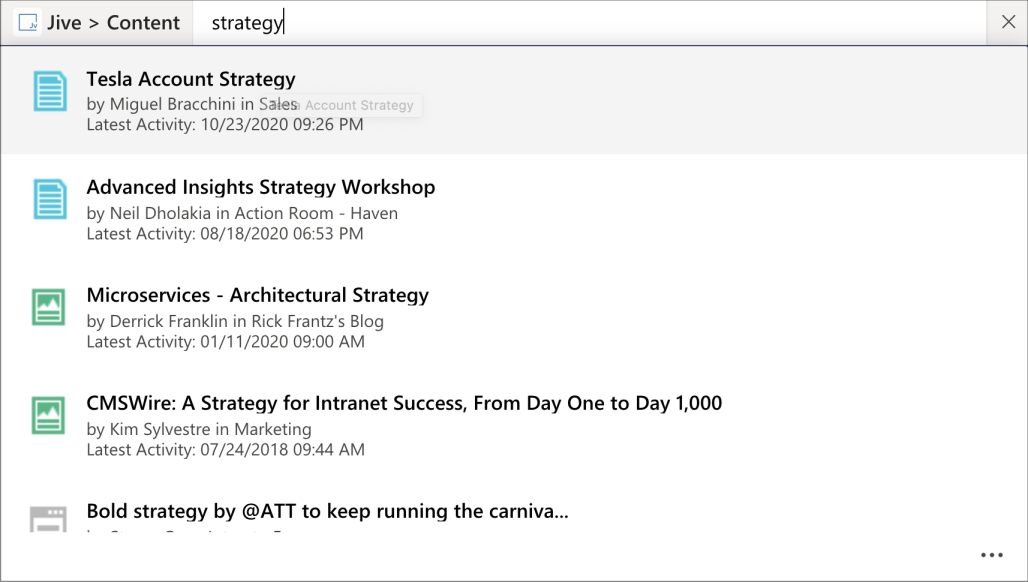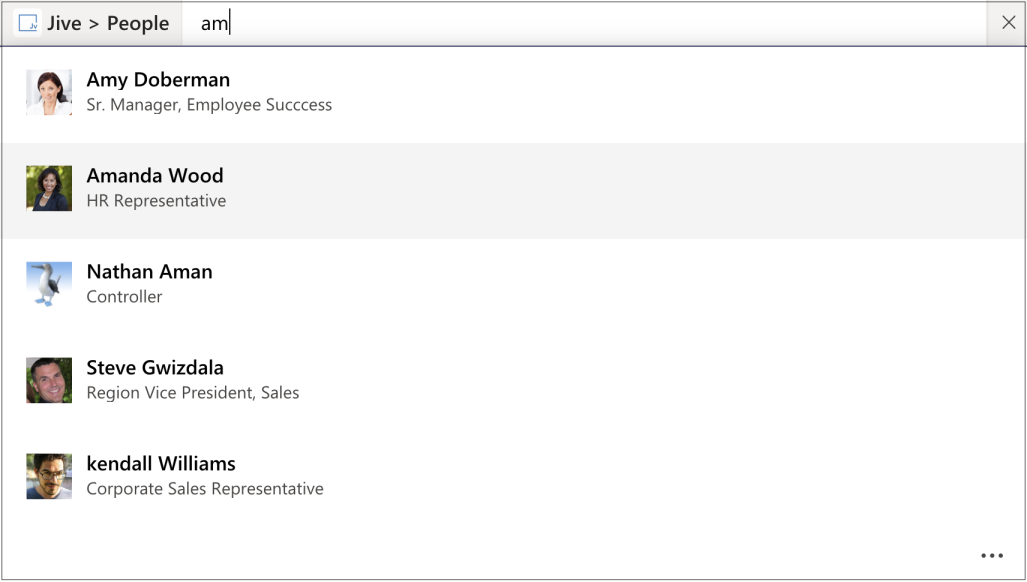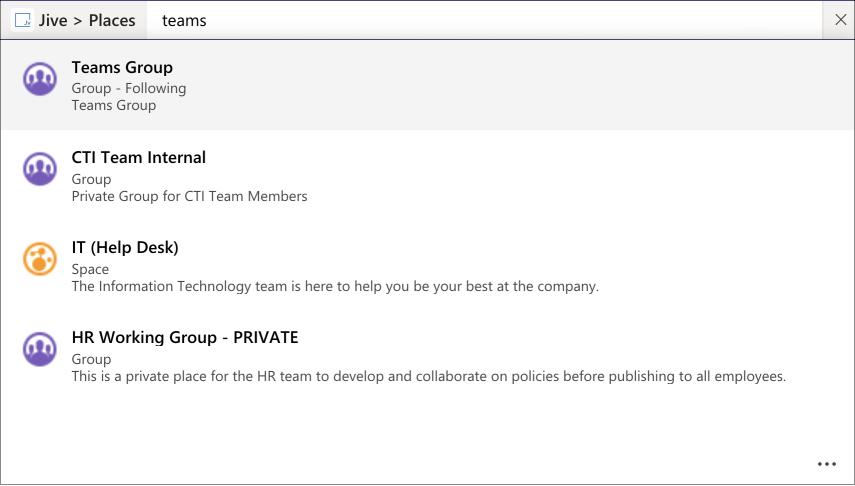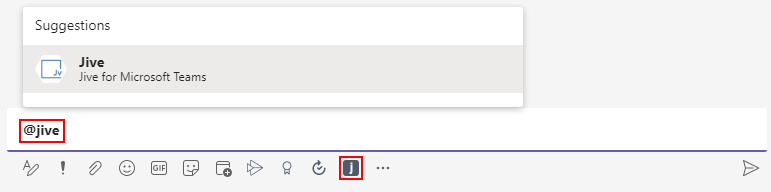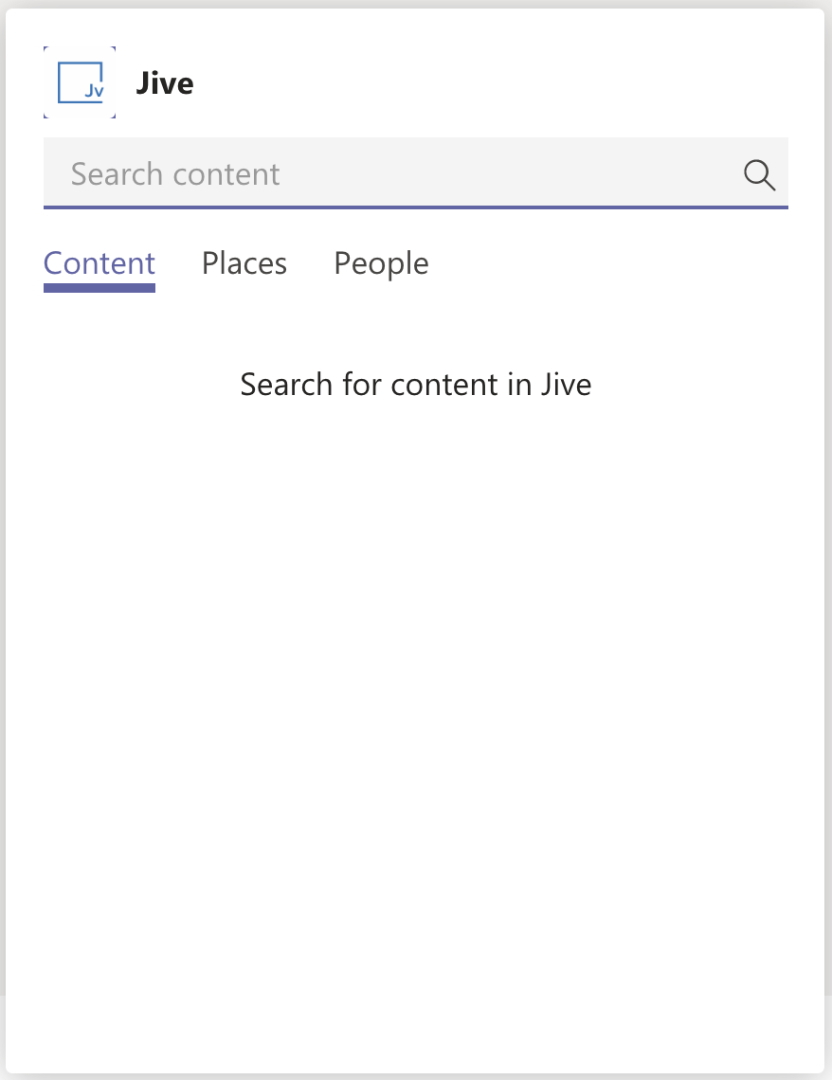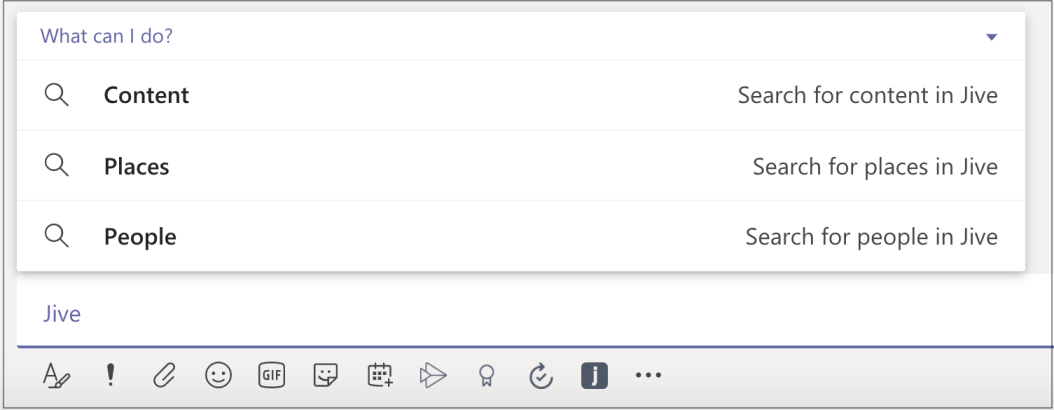Once you've added the Jive App for Microsoft Teams to your account in Microsoft Teams, you should test the Jive Search capabilities.
To search Jive from Microsoft Teams:
-
Open Microsoft Teams, using either the desktop app or the web interface.
Signing in to Jive
-
On the first use, you will be asked to sign in to Jive. Once this happens, click sign in and provide your Jive credentials.
Searching Jive from the Microsoft Teams search
-
Click on the search box at the top of the screen and type @jive.
-
Select the @Jive option in the list.
-
Select Content in the list and type a phrase that you want to search on.
-
Similar to content, try searching people and places.
Accessing Jive search from the chat app
-
Go to a chat window in Teams and find the compose message area.
A J icon is added for the Jive App for Microsoft Teams app.
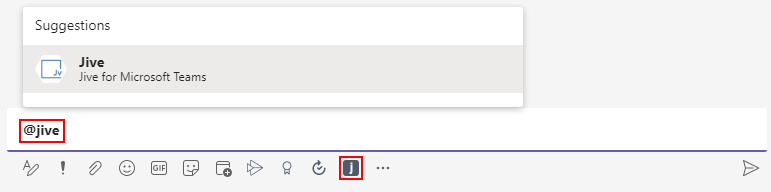
-
Click the J icon and try searching Jive content, people, and places similarly to Steps 5-6.
Accessing Jive search when typing a message
-
From the compose message area, type @Jive (similarly to Step 3).
-
Select Jive App for Microsoft Teams and try searching Jive content, people, and places similarly to Steps 5-6.