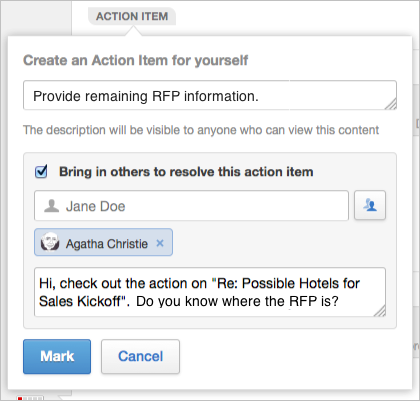Adding participants to action items
You can add participants to items that have been Marked for Action for you. This is a way to get help on an action item.
Bringing in other people on your Action Item notifies them that you need help and gives them the opportunity to Resolve the issue or Take Ownership of the action. Note that adding participants does not assign the action to them. For formal task management, you may need to use the task functionality. For more information about the differences, see Mark for Action or assign a task?.