Questions - Average Response Time
You can use the Questions - Average Response Time report to get the number of questions with responses, with helpful answers, or with correct answers at different points in time.
On this chart, you can see the average length of time questions were outstanding prior to receiving the first response, the first helpful answer, or the correct answer. You can select how you want to view the response time: in days, hours, or minutes. The chart is filtered by date, department, and title if the filters are set on the dashboard.
By default, the report displays results split by month and hovering over graph lines over a specific month displays average times for this month.
Figure: A Questions - Average Response Time chart example, the monthly view
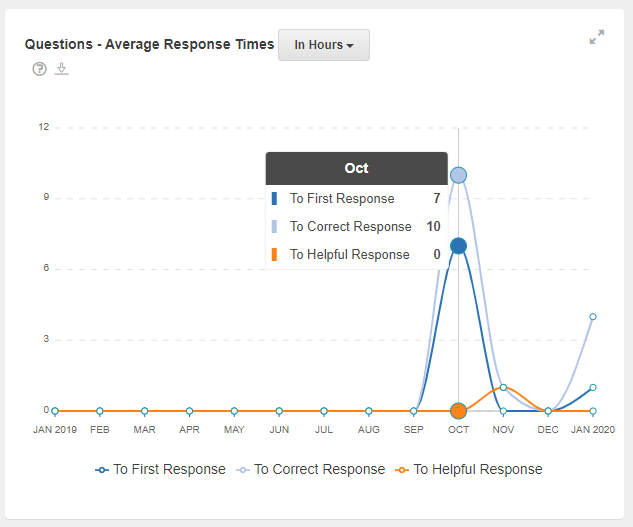
Clicking on a month point on the graph lines opens the detailed view of the selected month; hovering over graph lines displays results for the days of the month. Clicking a point on the graph lines again switches the view back to the year view.
Figure: A Questions - Average Response Time chart example, the daily view

A downloaded report in a CSV file
The report can be exported in the CSV format.
The file name includes the chart name and the period for which the data is exported.
For
example, a Questions - Average Response Time report file name may look like Average
Response Time_2019-11-01_2019-11-30.
The contents of the report depend on the dashboard filter (by date, department, and title). Additionally, the selected view affects the exported data as follows:
- If the monthly view is selected, the report contains the number of first, correct, and helpful responses for the selected period, split by month.
- If the daily view is selected, the report contains the number of first, correct, and helpful responses for the selected month, split by day. For the current month, the results are displayed for the past days only and zero results are added for days to come.
The times are always displayed in minutes.