Setting permissions for community-level reports
Here you can find how to specify who can see community-level reports.
Fastpath:
The Manage System or Manage Community permissions are required to access community-level reports. You can assign permissions to individual users or user groups. For more information about permissions in Jive, see Managing permissions in the Cloud Community Manager Help.
Setting permissions for a single user
To assign a user the required permissions:
- In the Admin Console, go to .
- Under User Overrides, click Create a user override.
- Start typing the username, and then select the user when you see the user account.
- Click Set override.
The Permissions dialog opens as seen in the following image:
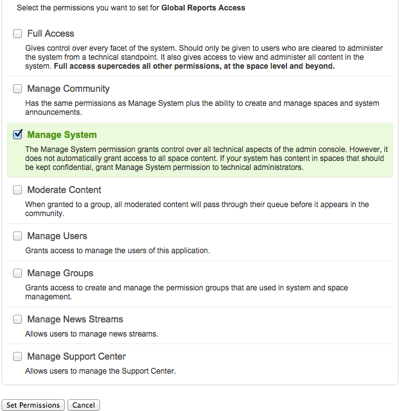
- Select Manage System or Manage Community permission.
- Click Set Permissions to save the change.
The user with the override configured is able to view the community-level reports.
Setting permissions for a user group
To assign a user group the required permissions:
- In the Admin Console, go to .
- Under Groups with access, type or browse for the group, then select it.
- Click Select Permissions. The Permissions for dialog opens.
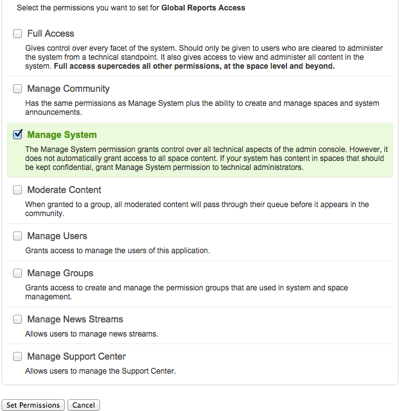
- Select Manage System or Manage Community permission.
- Click Set Permissions to save the change.
Users of this group are able to view the community-level reports.