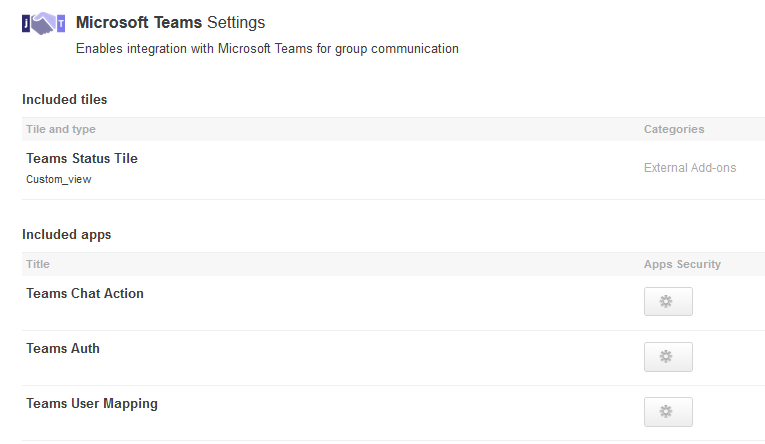Applying user groups to the Microsoft Teams add-on
Add the preconfigured user group (or groups) to the Microsoft Teams Add-on configuration to allow users of this group to use the add-on.
Fastpath:
A user must have at least Manage System permissions to configure add-ons.
To configure user groups for the Microsoft Teams add-on: